Backup
In the Backup tab and sub-tabs, you can configure the backup behavior of your system.
Backups are entire snapshots of the system at a specific point in time. They guarantee that you can restore a stable condition in the event of a disaster.
To restore the system to the state of a backup, you need to perform a factory reset and use the initial wizard. During the restore procedure, you will be prompted for the Domain Master Secret that was set during the installation of the system.
Manual Backup
Use this sub tab for manually initiated backups.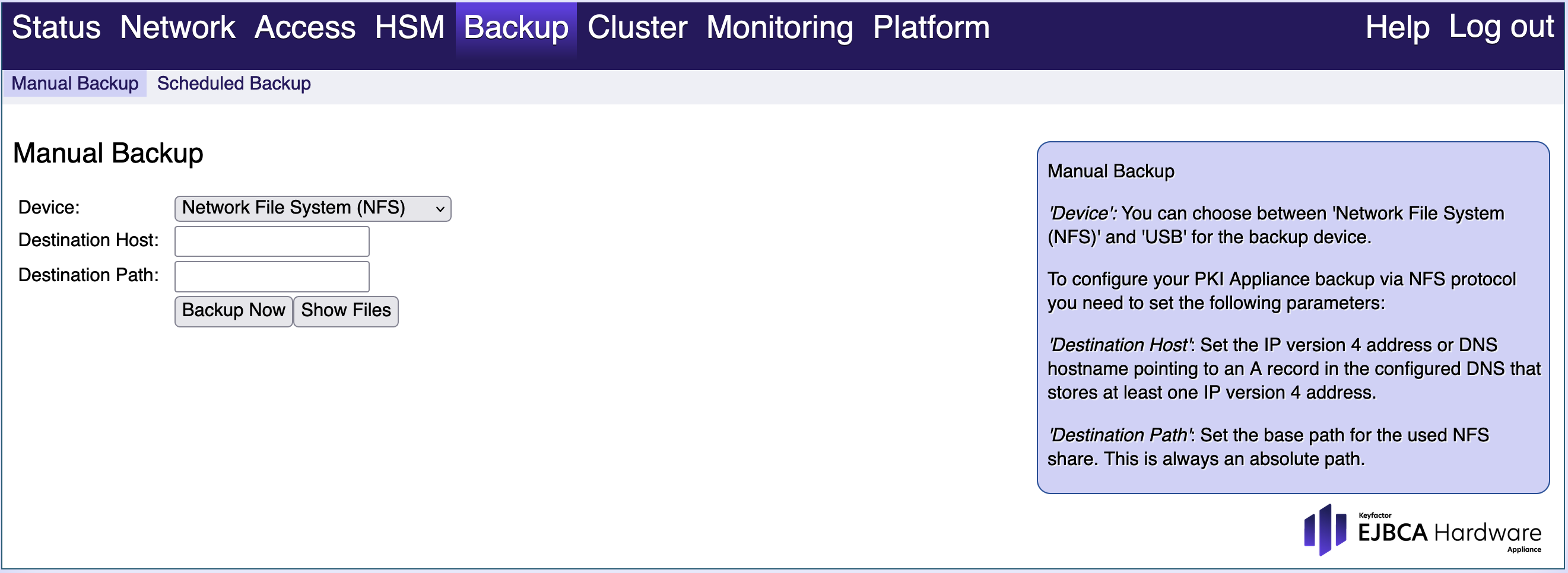
You have the following options:
Device:
Select the desired backup device:
Network File System (NFS)
USB
Destination Host (NFS only):
Set the IPv4 address of the DNS hostname. The address must point to a record in the configured DNS that stores at least one IPv4 address.
Destination Path (NFS only):
Set the base path for the NFS share to be used. This is always an absolute path.
Status (USB only):
Here you can find information about the status of the connected USB storage device.
Backup now:
Select Backup now to start the backup to the specified location in the background.
To check if the backup is complete, go back to the Backup > Manual Backup tab at a later time. A backup on an empty or freshly installed system is usually done within minutes.
Show files:
Select Show files to view the files.
Delete:
Select Delete to delete the backup in this line.
Checking NFS destination
Save the specified destination and reload the Backup > Manual Backup tab to verify that the NFS (Network File System) destination is readable. If this is successful continue with Backup now to ensure that the location is also writable.
Scheduled Backup
You can schedule backups to run once a day, once a week, or once a month.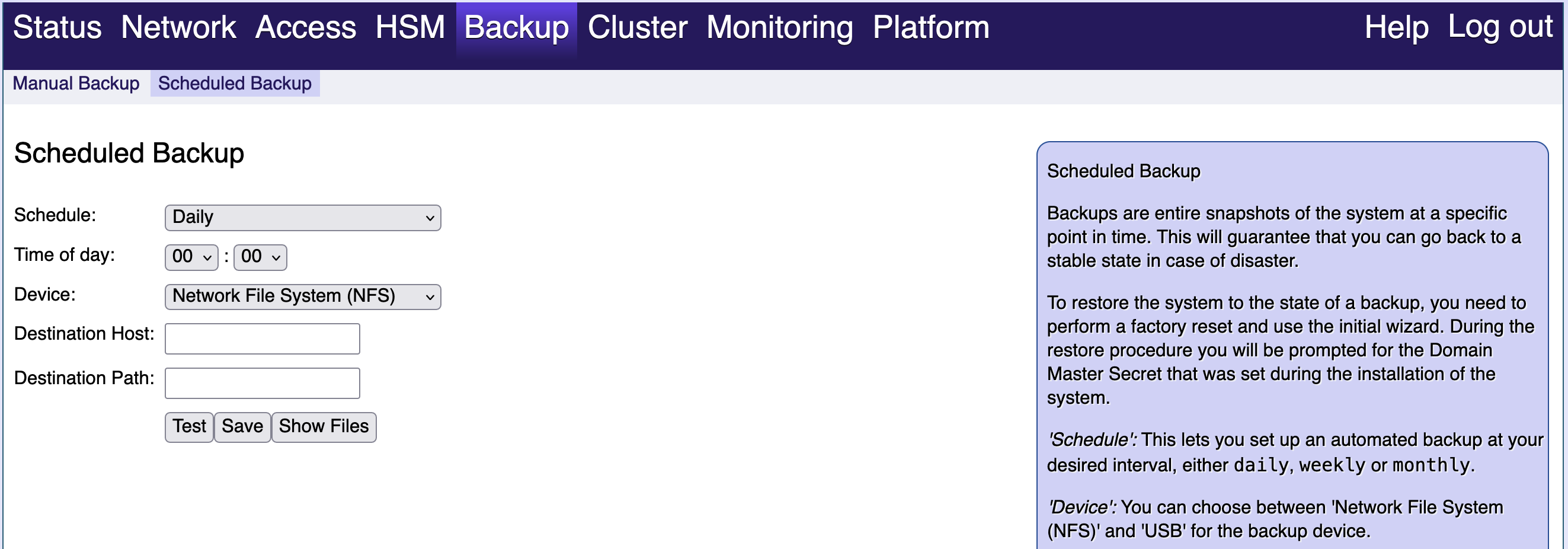
You have the following options:
Schedule:
Select the desired backup schedule. You can create daily, weekly, or monthly backups.
Day of ...:
Define here on which day of the week or month the backup will be performed in weekly or monthly backups,
Time of day:
Define here the time when the backup should start.
Device/Destination/Status:
Use these options to specify the backup device. For more information, refer to the section Manual Backup.
Test:
Select Test to test your settings.
Save:
Select Save to save your settings. The next backup will be performed on the specified day and time.
Show Files:
Select Show Files to view the files.
Backup time
Backups will put some load on your system. We therefore recommend to choose a day and time when you expect little usage.
In the Backup tab and sub-tabs, you can configure the backup behavior of your system.
Backups are entire snapshots of the system at a specific point in time. They guarantee that you can restore a stable state in case of disaster.
To restore the system to the state of a backup, you need to perform a factory reset and use the initial wizard. During the restore procedure, you will be prompted for the Domain Master Secret that was set during the installation of the system.
Manual Backup
Use this sub tab for manually initiated backups.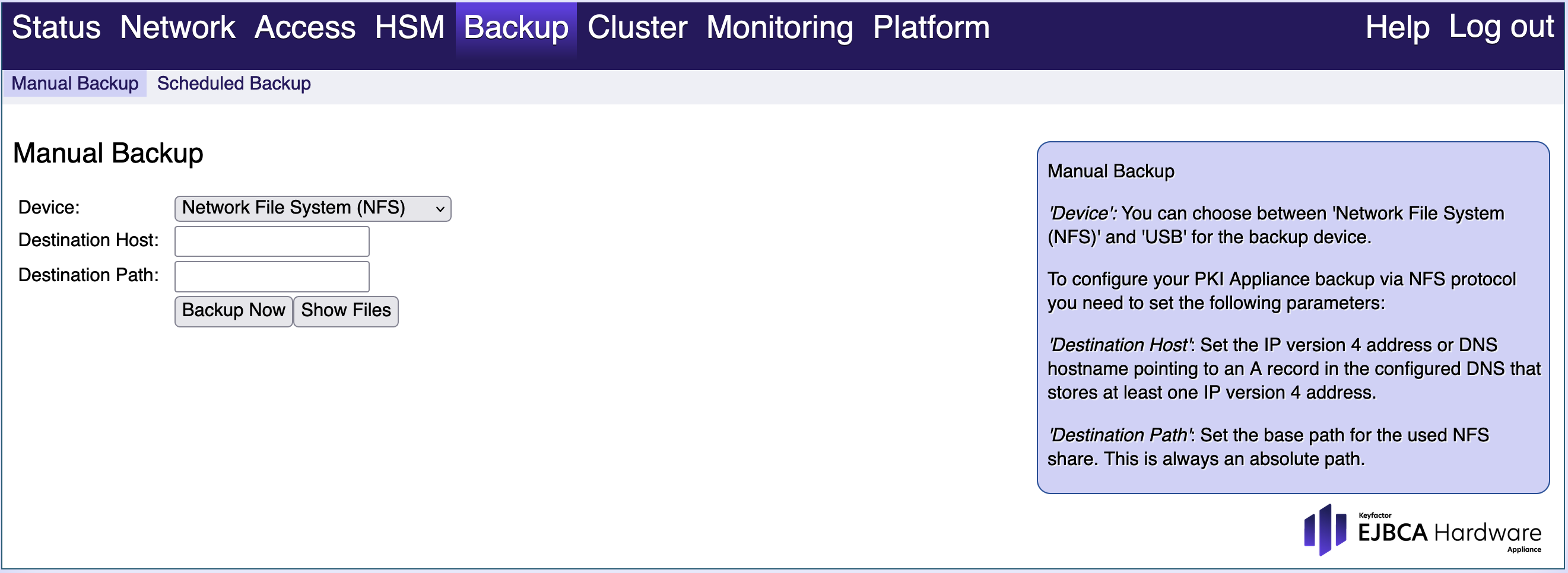
You have the following options:
Device:
Select the desired backup device:
Network File System (NFS)
USB
Destination Host (NFS only):
Set the IPv4 address of the DNS hostname. The address must point to a record in the configured DNS that stores at least one IPv4 address.
Destination Path (NFS only):
Set the base path for the NFS share to be used. This is always an absolute path.
Status (USB only):
Find here information on the status of the connected USB storage device.
Backup now:
Select Backup now to start the backup to the specified location in the background.
To check whether the backup has completed, go back to the Backup > Manual Backup tab at a later time. A backup on an empty or freshly installed system is usually done within minutes.
Show files:
Select Show files to view the files.
Delete:
Select Delete to delete the backup in this line.
Checking NFS destination
Save the specified destination and reload the Backup > Manual Backup tab to verify that the NFS destination is readable. If this is successful, continue with Backup now to ensure that the location is also writable.
Scheduled Backup
You can schedule backups to run once a day, once a week, or once a month.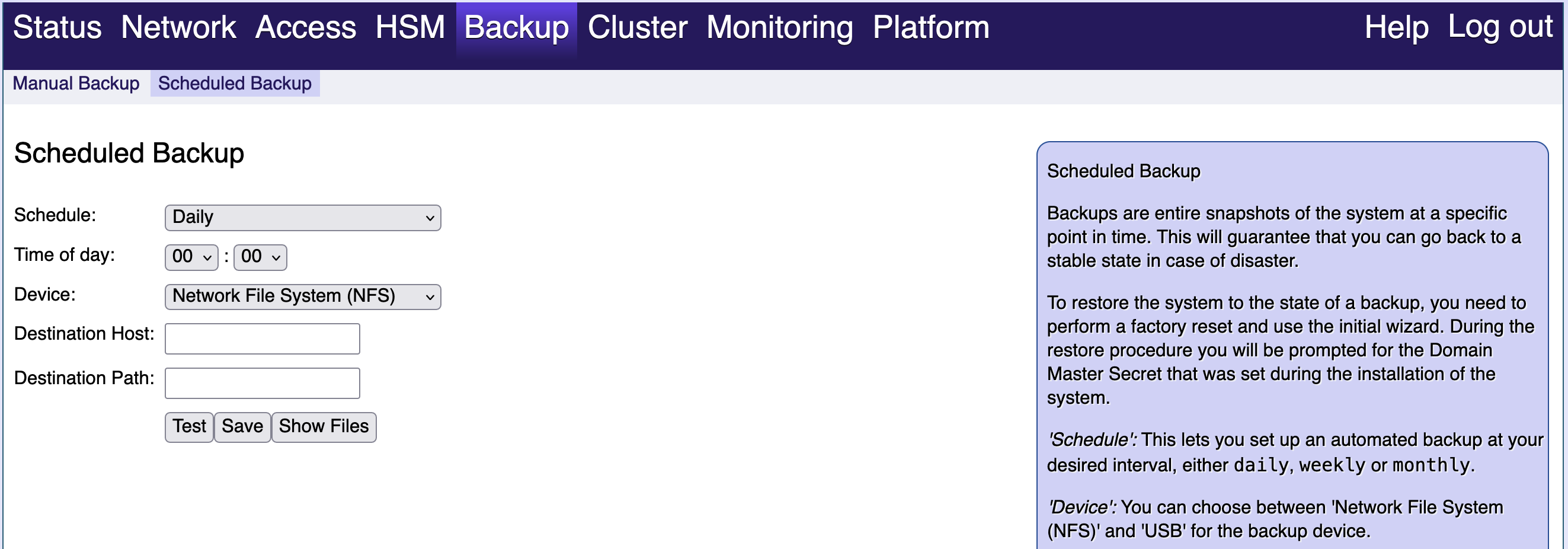
You have the following options:
Schedule:
Select the desired backup schedule. You can create daily, weekly, or monthly backups.
Day of ...:
Define here on which day of the week or month the backup will be performed in weekly or monthly backups,
Time of day:
Define here the time when the backup should start.
Device/Destination/Status:
Use these options to specify the backup device. For more information, refer to the section Manual Backup.
Test:
Select Test to test your settings.
Save:
Select Save to save your settings. The next backup will be performed on the specified day and time.
Show Files:
Select Show Files to view the files.
Backup time
Backups put a strain on your system. Therefore, we recommend that you choose a day and time when you expect little usage.