Network
The Network tab and subtabs offer the following network configuration options.
Network Interfaces
Use this tab to configure the two network interfaces of the Hardware Appliance:
Management:
This is the interface you are currently connected to. It is used for administration and configuration tasks.
Application:
This is the interface used running applications as a service.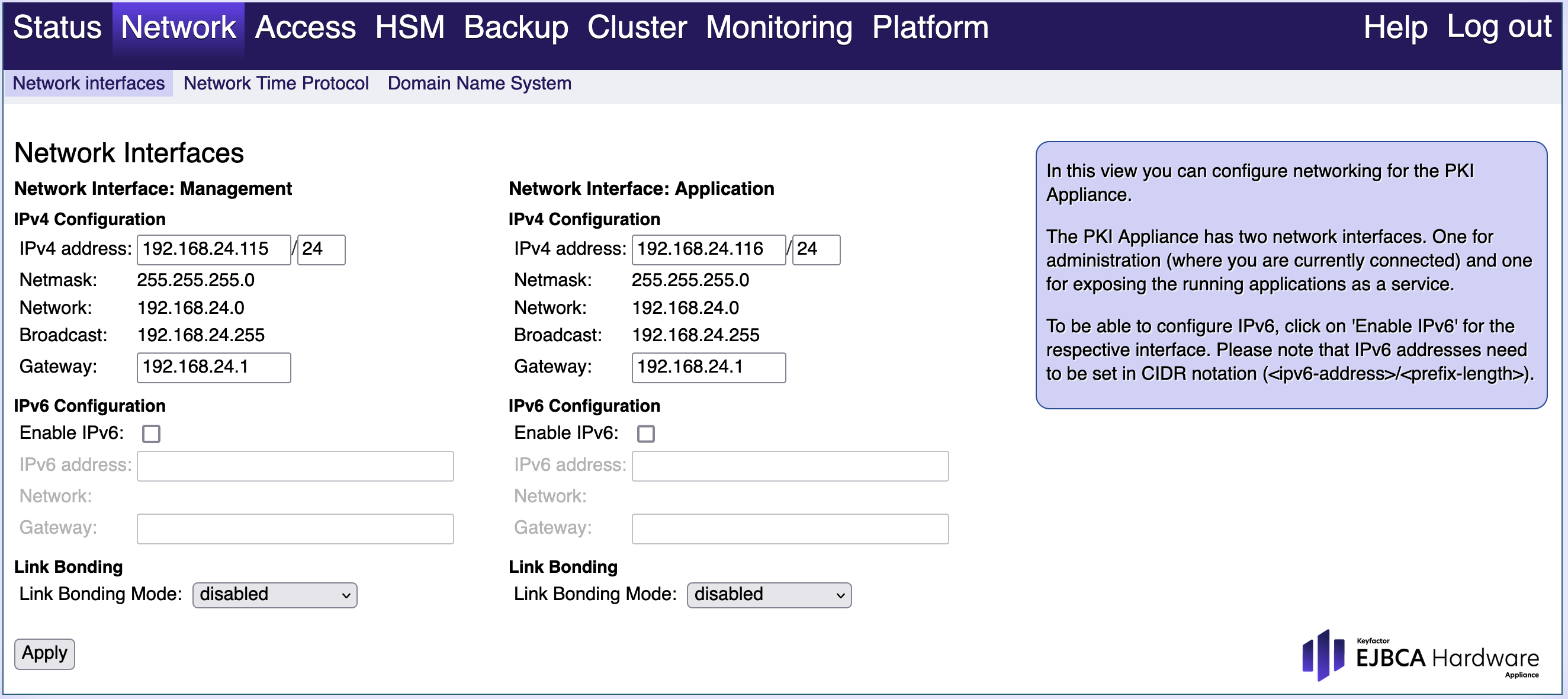
You have the following options for both network interfaces:
IPv4 Configuration:
IPv4 address:
Enter here the IPv6 address in CIDR format: <ipv6-address>/<prefix-length>
Netmask / Network / Broadcast:
These fields are for your information. They are filled automatically after you select Apply.
Gateway:
Enter here the default gateway for traffic to hosts that are not included in any of the interface's network address ranges.
IPv6 Configuration:
Enable IPv6:
Activate this option to configure IPv6 settings.
IPv6 address:
Enter here the IPv6 address in CIDR format: <ipv6-address>/<prefix-length>
Network:
This field is for your information. It is filled automatically after you select Apply.
Gateway:
Enter here the appropriate value for the gateway.
Apply:
Select Apply to apply the changes to the network interface(s). There will be a short delay before the user interface is reachable again.
If you have changed the IP address of the Management network interface, make sure that you reconnect to the new address.
Network Time Protocol
Use this tab to configure the Network Time Protocol (NTP) server(s) for the Hardware Appliance. NTP servers will be accessed through the Management network interface. With NTP, the clock of the Hardware Appliance is kept in sync with a trusted time source. It is recommended to use multiple trusted NTP servers if possible.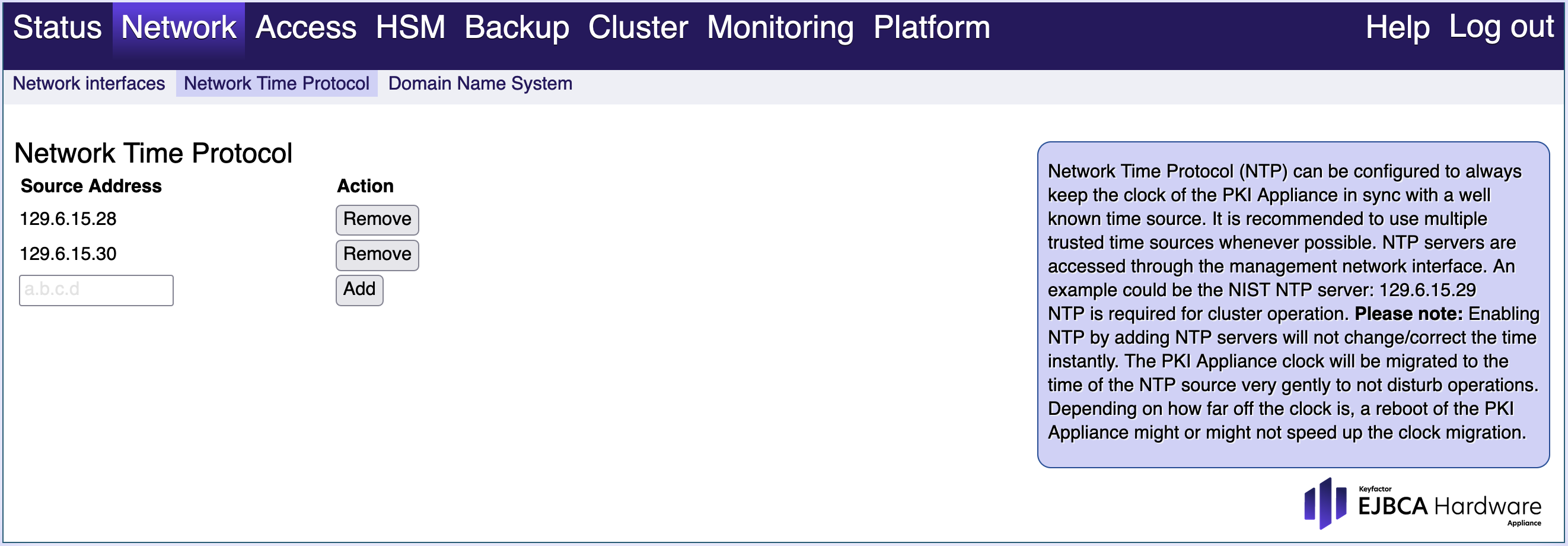
You have the following options:
Source Address:
Enter here the address of the NTP server, such as 129.6.15.29 for the NIST NTP server.
Add:
Select Add to add the NTP server with the specified Source Address.
Remove:
Select Remove to remove the NTP server in that line.
NTP is required to operate the Hardware Appliance in a cluster.
The Hardware Appliance time will not be changed or corrected immediately after selecting Add. Cautious migration to the time of the NTP source ensures that Hardware Appliance operations remain undisturbed. Rebooting the Hardware Appliance does not necessarily speed up this process.
Domain Name System
Use this tab to configure Domain Name System (DNS) servers. This will enable host lookup by hostname instead of IP address. DNS servers will be accessed through the Application network interface. Use only trusted DNS servers to avoid that the Hardware Appliance communicates with malicious hosts. 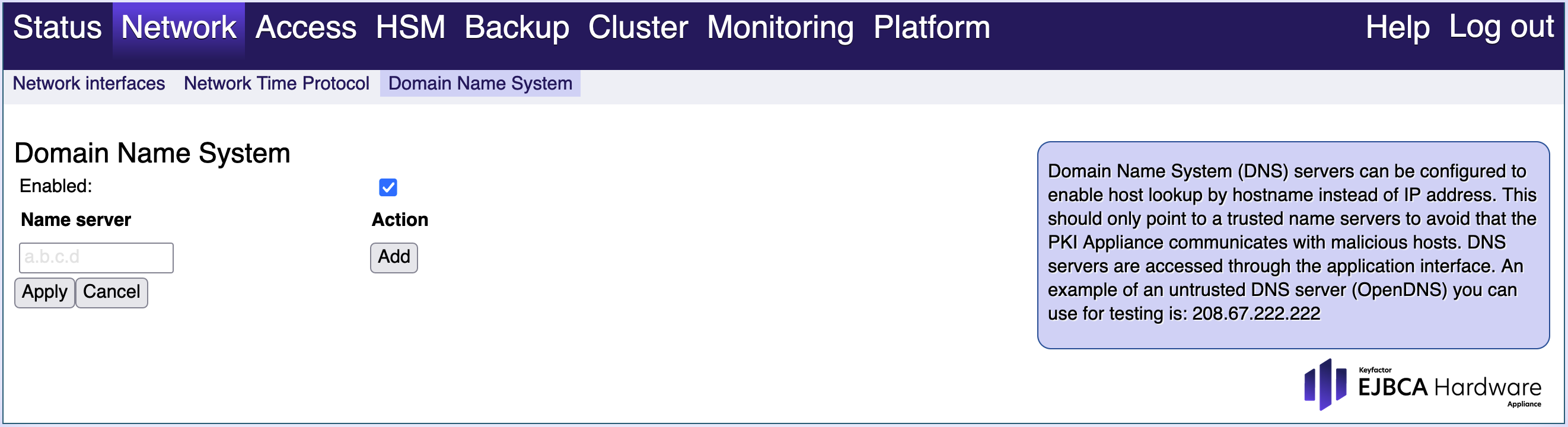
You have the following options:
Domain Name System
Enabled:
Activate this option to configure DNS servers.
Name server:
Enter here the address of the DNS server.
Example of an untrusted DNS server (OpenDNS) to be used for testing: 208.67.222.222
Add:
Select Add to add the DNS server with the specified Name server address.
Apply/Cancel:
Select Apply/Cancel to confirm/reject your changes.