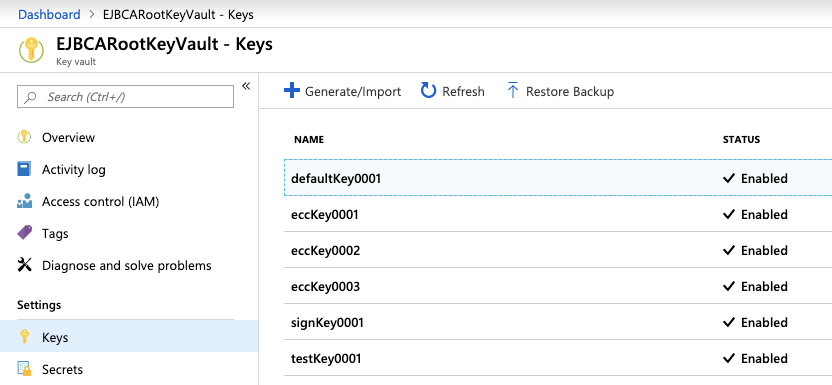When accessing the Keys tab in Azure Key vault, you may get an error that says:

To get around this, perform the following steps:
- Browse to the Key Vault that EJBCA is using, in this example EJBCARootKeyVault, and select Firewalls and Virtual Networks.
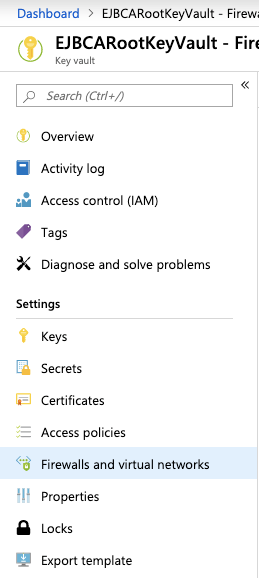
- Add your public IP into the Firewall section of the Allow access from screen that appears. To allow a single IP, end the IP with /32. Otherwise, add your appropriate subnet.
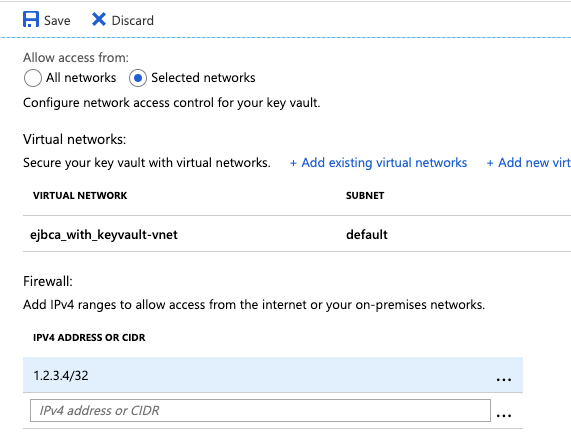
- Click Save.
- You will now be able to access all of the keys on the Keys tab of the Azure Key Vault.