Security: Configuring a TrustWay Proteccio netHSM
You can configure a Hardware Security Module (HSM) to store and protect your cryptographic keys. Optionally, you can use the software-based SoftHSM implementation for demonstration or testing purposes.
The following describes how to configure a TrustWay Proteccio netHSM for the Software Appliance by registering the Software Appliance and connecting it to the HSM.
Configuring an HSM for the Software Appliance is irrevocable. To change an HSM configuration, you must reset the Software Appliance.
To configure a TrustWay Proteccio netHSM for your Software Appliance, follow the steps below.
Connect the Software Appliance with the TrustWay Proteccio netHSM
- Log in to your Software Appliance and open the Security page or click Configure HSM in the Overview.
In the HSM Configuration section, select TrustWay Proteccio netHSM to access the Configuration fields.

- Click Add HSM Device to open the corresponding form for the certificate.
- HSM IP Address / FQDN:
Enter the IP address or the Fully Qualified Domain Name (FQDN) of the TrustWay Proteccio netHSM.
Only IPv4 addresses are supported. - Upload the TrustWay Proteccio netHSM Server Certificate for connection, by dragging and dropping or by selecting the file.
- HSM IP Address / FQDN:
Confirm with Add HSM Device.
A warning appears to inform you that after saving HSM configuration you can no longer switch to a different HSM.
To change the HSM configuration, you need to reset EJBCA Software Appliance. Proceed by clicking Activate.

Proceed with Activate.
The information on the HSM is displayed.
HSM Client Authentication Configuration
Download your HSM client authentication configuration and upload it to your TrustWay Proteccio netHSM.

Miscellaneous Configurations
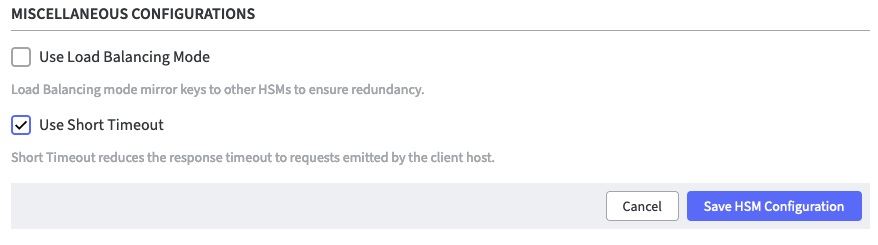
Finalize with Save HSM Configuration.
On the Security page of the application, the status of the HSM Driver will change from Not Connected to Connected as soon as the configuration is completed.
On the Overview page of the application, the status in the HSM Overview also changes to Connected as soon as the configuration is completed. During configuration, the appliance is in the Restarting status. During this time, it is not available
Once EJBCA is running again, you can proceed with adding a crypto token.
Add a Crypto Token in EJBCA Enterprise
To create a crypto token:
- In the Overview page of the Software Appliance, click Admin Web for EJBCA.
- The EJBCA Enterprise page opens. Leave the settings on the Installation page as they are.
- In the sidebar, in the CA Functions section, select Crypto Tokens.

- On the Manage Crypto Tokens page, click Create New...
The individual configuration of the Crypto Token depends on the configuration of the HSM! For detailed Information please see managing crypto tokens.
HSM Troubleshooting
In the section HSM Driver Controls the current HSM Driver Status is displayed.
In case of HSM problems, the HSM driver can be restarted via the Restart button.
For information about error codes, please refer to the TrustWay Proteccio netHSM Developer Guide.