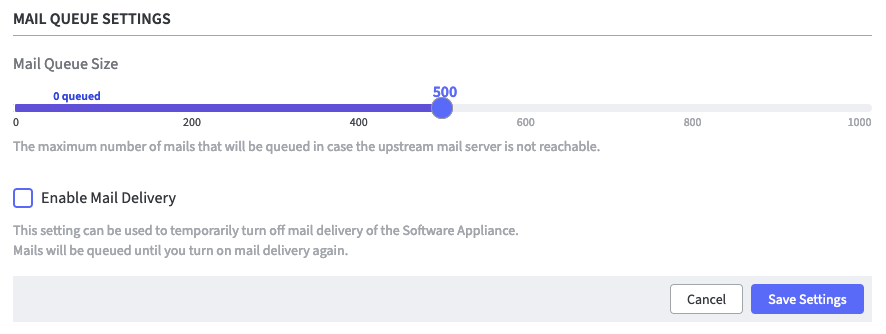It is possible to configure an external SMTP server that can be used by the Software Appliance to send email notifications.
To configure an External SMTP Server follow the steps below:
Connection Settings
- Log in to your Software Appliance and open the Settings page.
- In the section SMTP Settings, enter the IP address or FQDN of your SMTP host.
- Enter the Port to be used for your SMTP host.

- Next you have to define the Authentication Configuration.
Authentication Configuration
No TLS Connection
- If you do not want a secured TLS connection to your SMTP host, leave the StartTLS check box unchecked.
- Proceed to test the connection between the Software Appliance and the SMTP host. Click Test SMTP Connection.
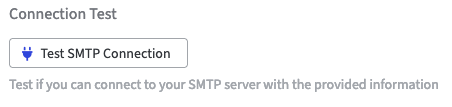
- This can take several seconds. Meanwhile a message appears:
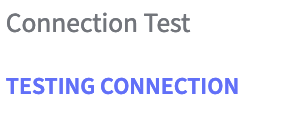
- Completing a table with information about the connection to the SMTP server appears.
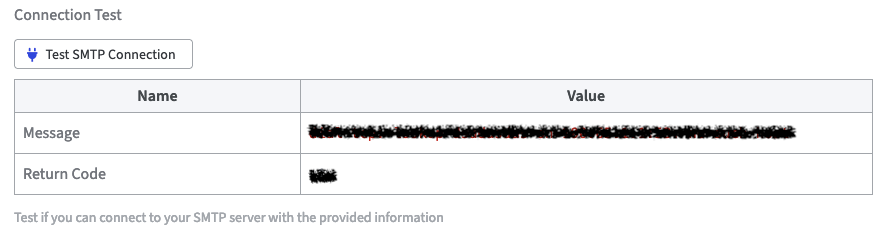
TLS Connection
- If you want a secured TLS connection to your SMTP host, you must select the StartTLS check box.
- Enter the Username for the SMTP User.
- Enter the Password for the SMTP User.
- Next you have to upload a CA Bundle. This is required for your SMTP server to be trusted.
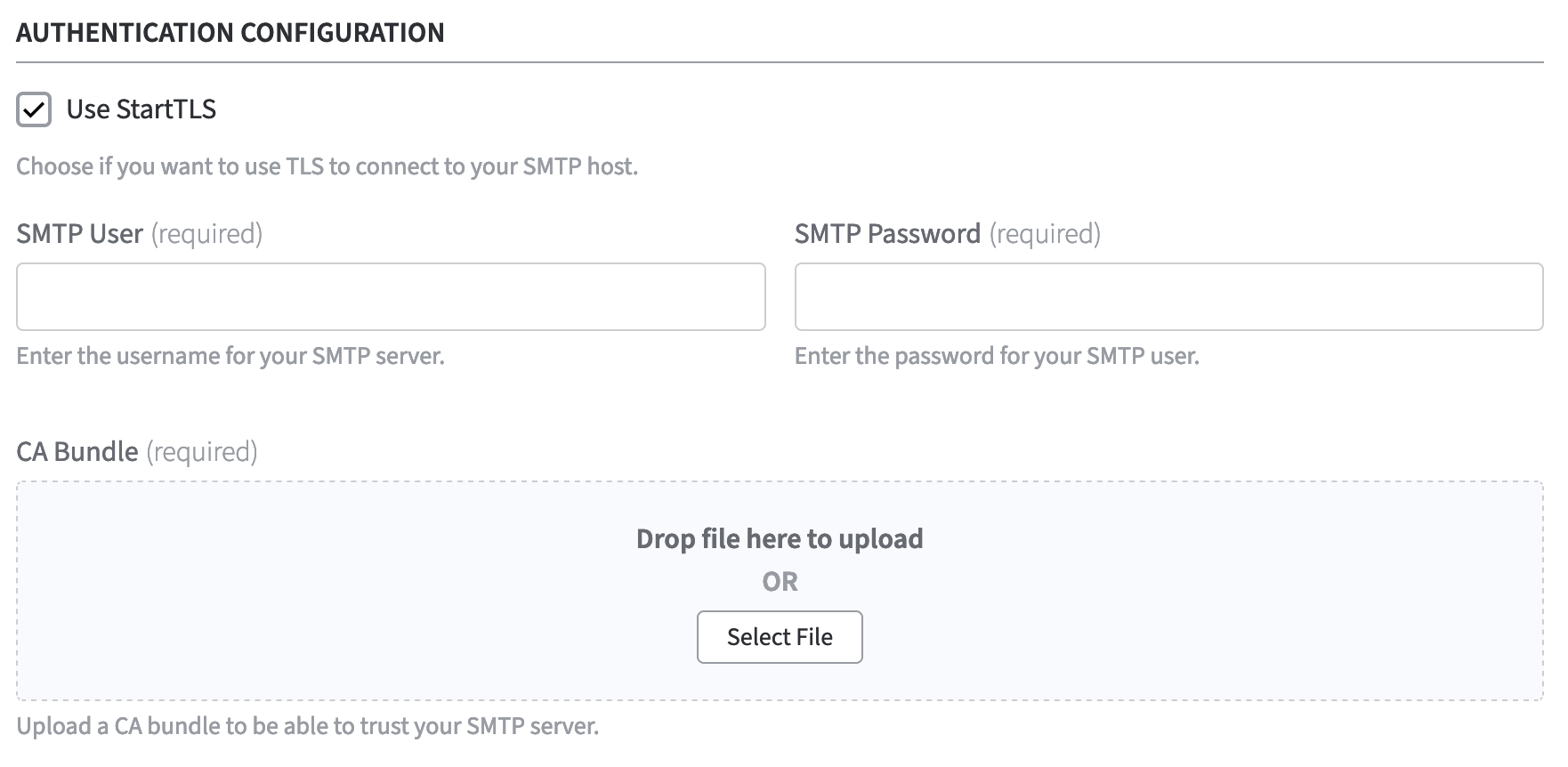
- Proceed to test the connection between the Software Appliance and the SMTP host. Click Test SMTP Connection.
The procedure is identical to the one described above for No TLS connection.
Mail Queue Settings
Here you can specify the maximum number of mails to be queued. This is only relevant if the upstream mail server is not available.
You can disable email delivery from the Software Appliance by clearing the Enable Mail Delivery check box.
Emails will still be queued until mail delivery is turned on again.
Confirm with Save Settings.