In this step we will create in (Node A), an End Entity Profile for SubCAs which will be created in another EJBCA Hardware Appliance. This profile will be used when we will create end entities for SubCAs. Please refer as well to Creating CA Hierarchy.
Open EJBCA Enterprise.
- In the sidebar, in the RA Functions section, select End Entity Profiles.
Enter SubCAEndEntityProfile in the text field and click Add Profile:
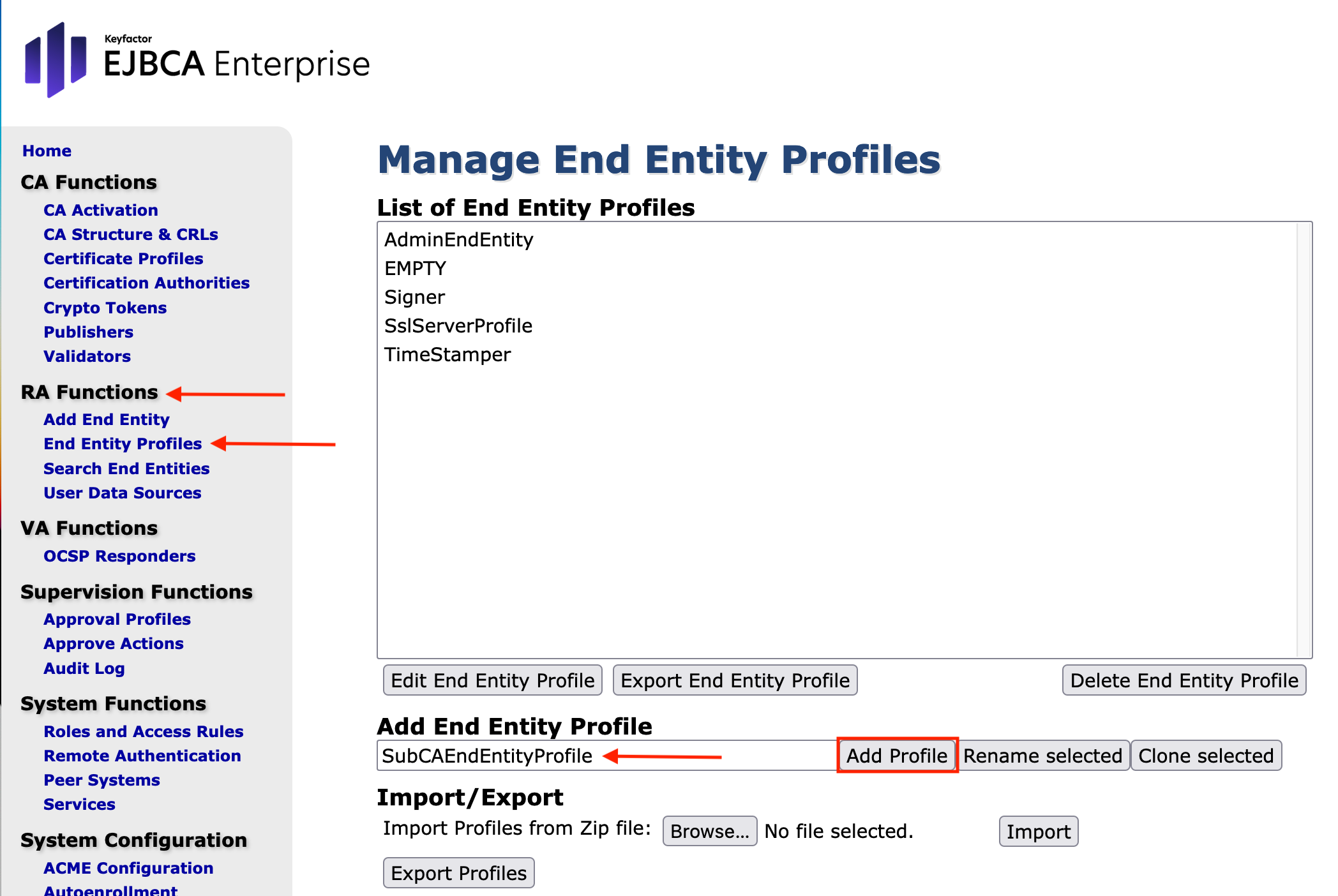
Highlight SubCAEndEntityProfile and click Edit End Entity Profile.
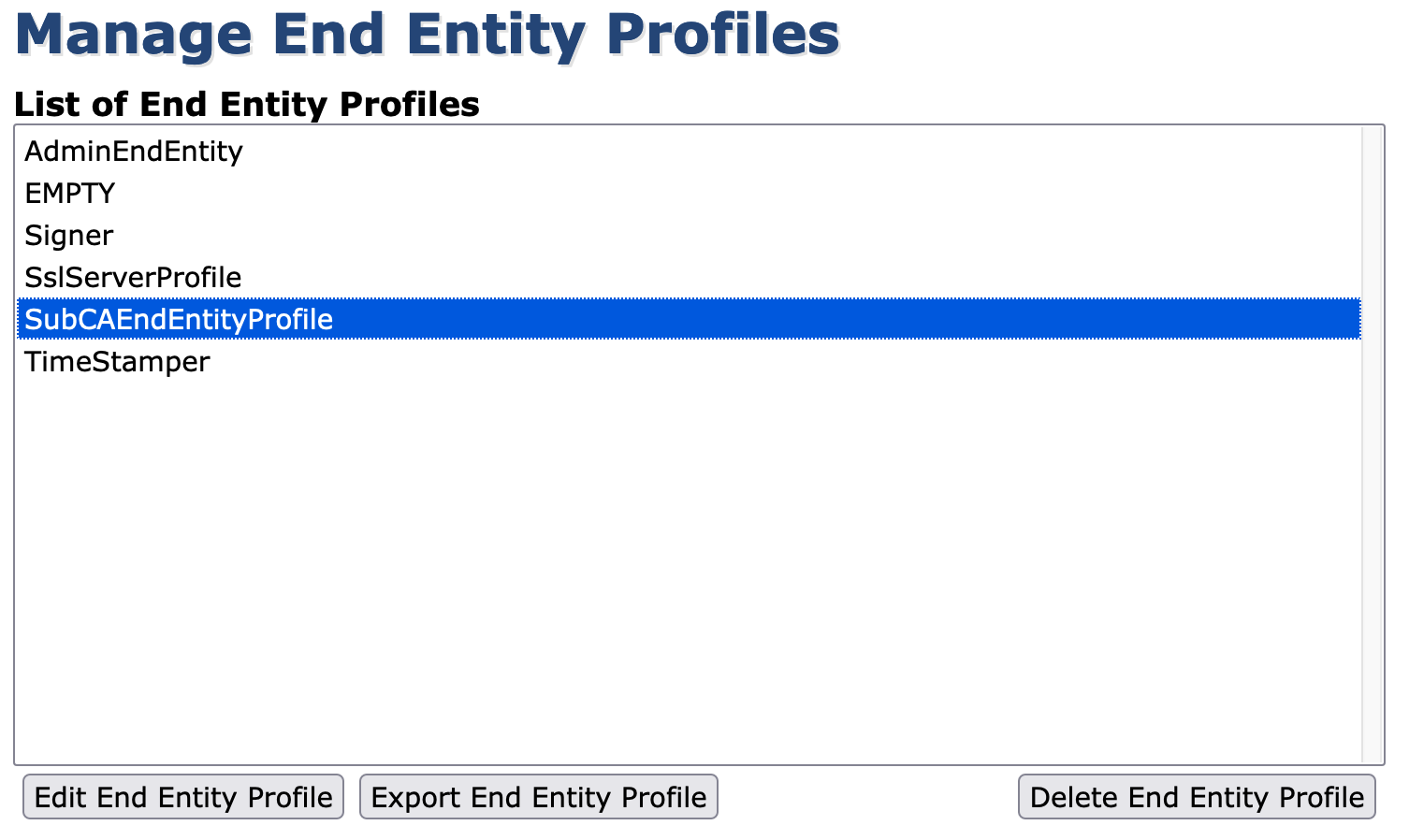
In the Edit End Entity Profile form, specify the following:
- Leave the default values in the first lines.
- Only in End Entity E-mail: disable this option.
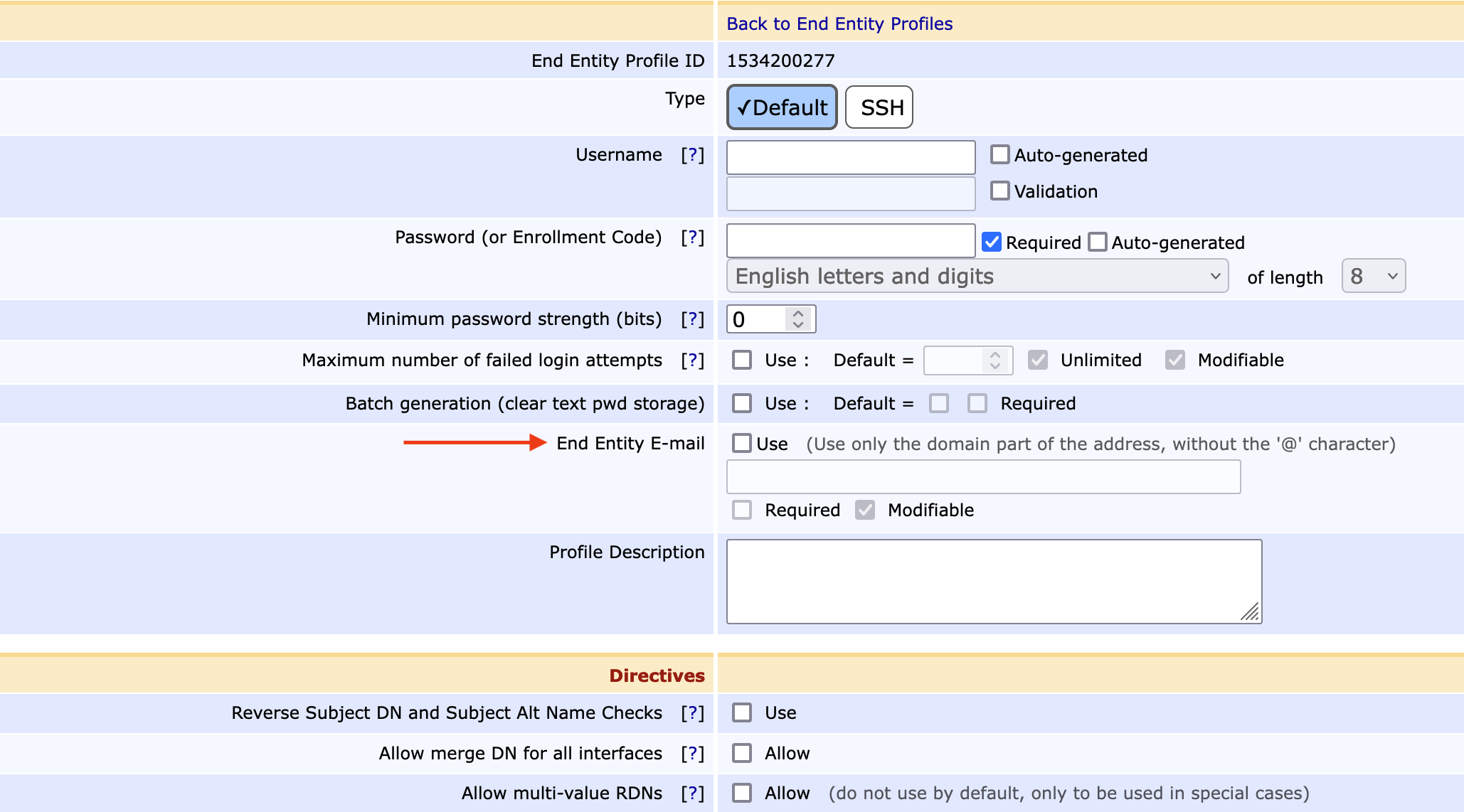
Section 'Directives' - no entries
Section 'Subject DN Attributes' - choose from the drop down menu the Subject DN Attributes you want to set.
As an example we have chosen two attributes:
CN, Common Name:
C, Country (ISO 3166):
O, Organization:
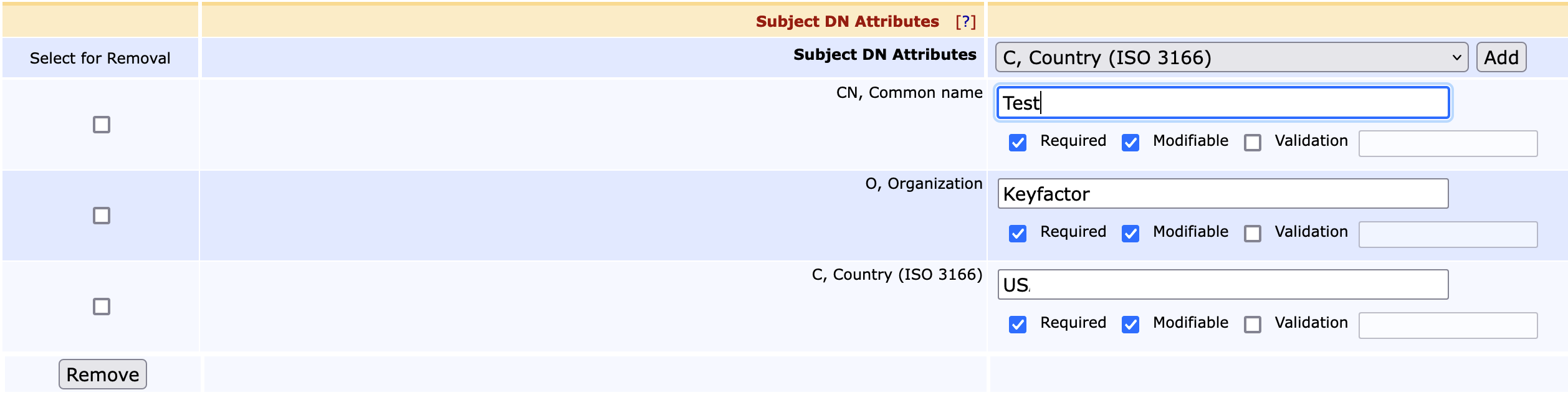
- check Required and Modifiable for your settings
Section ‘Other Subject Attributes‘
here you can chose more attributes from the drop down menus
Section 'Main Certificate Data'
here you can chose the settings from the drop down menus - Default Certificate Profile: Select the option SubCACertificateProfile
- Available Certificate Profiles: Select the option SubCACertificateProfile
- Default CA: Select the option RootCA
- Available CAs: Select the option RootCA
- Default Token: Select the option User Generated
- Available Tokens: Select the option User Generated
Section ‘Other Certificate Data‘ and ‘Other Data‘ provides you with option for further settings.
- If the attributes are set according to your requirements, click Save.