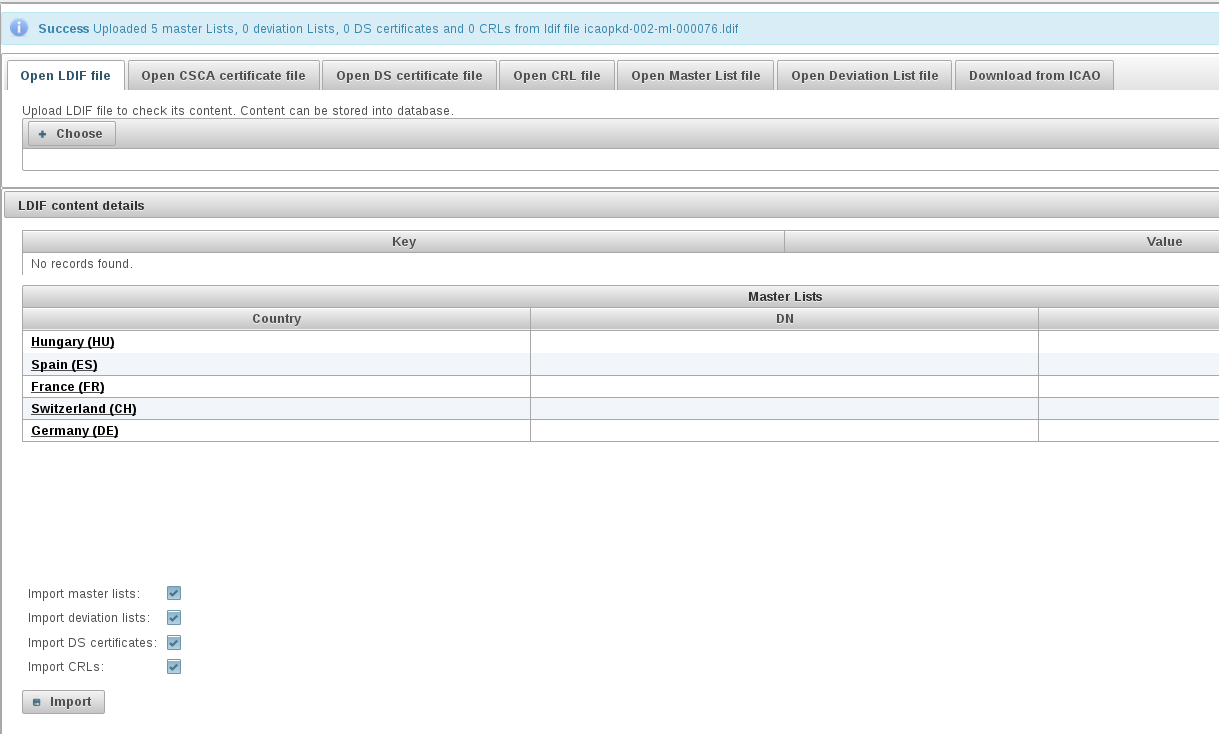This section describes importing CSCA/DS certificates, CRLs, Master and Deviation Lists, and registry contacts to the NPKD application.
As described in NPKD Introduction, the import operation import object(s) into the NPKD database and set their state to default.
Importing objects can be performed in the following ways:
Import Objects via PKD Scheduler
Importing objects can be performed by the PKD scheduler if the task Download and import ICAO Content or Download and import non-conformant ICAO Content is selected:
- Click Schedulers on the main menu.
- Optionally, select the tasks to be executed with the PKD Scheduler.
- Click Run PKD Scheduler and/or set the scheduled time to automatically get triggered and save the configuration.
Manual Import of Objects from ICAO PKD
Importing objects can be performed after downloading them manually by an NPKD operator user as follows:
- Click Import PKD content on the main menu.
- Click Download from ICAO. See Downloading objects.
- Optionally, apply filters by country, conformance, local PKD version or type.
- Click Download.
- Optionally, inspect the downloaded PKD objects.
- Click Import.
- Check status details if errors occurred during import.
Note that CSCA certificates cannot be directly downloaded from ICAO PKD since there is no accessible directory holding CSCA certificates. However, the CSCA certificates can be found in the master lists.
Manual Import of Objects from the File System
Importing objects can be performed after uploading them manually from the file system (by an NPKD operator user). Supported file formats are LDIF, binary, and PEM files.

To manually import object from the file system:
- Click Import PKD content.
- Click Upload from LDIF, Upload CSCA Certificate, Upload DS Certificate, Upload CRL or Upload master list.
- Optionally, select PKD object file to upload.
- Optionally, inspect uploaded PKD objects.
- Click Import.
- Check status details if errors occurred during import.