Step 1: External Erase and Factory Reset
With a Factory Reset, the Hardware Appliance is reset to factory defaults. For this defined state, all configuration files and sensitive information are deleted. This includes, for example, cryptographic keys on the Hardware Security Module (HSM) or certificates in the CA database.
You need to perform a Factory Reset in the following cases:
- The Hardware Appliance is set up for the first time.
- Access is lost to the Hardware Appliance.
- The Hardware Appliance is reinstalled.
- Secret data needs to be erased.
- The Hardware Appliance switches from testing or demo system to production system.
When you preform the External Erase and Factory Reset, all sensitive data is immediately deleted from the HSM. You can then only restore the data from an existing backup and, if necessary, with Backup Key Share smart cards.
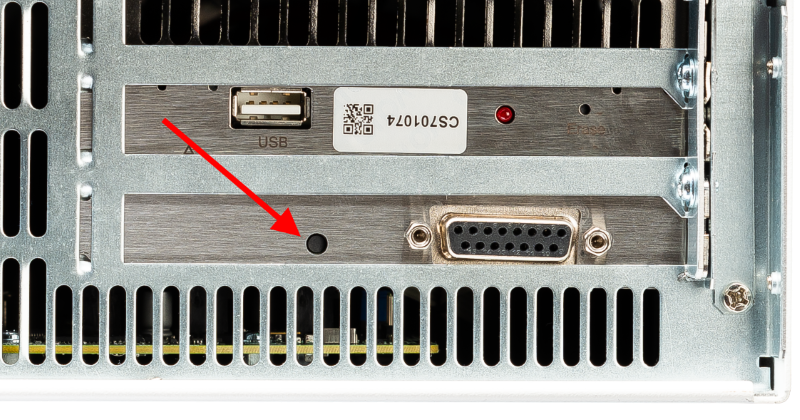
Proceed as follows to perform a Factory Reset on the Hardware Appliance:
Turn on the Hardware Appliance and wait until it is booted up.
When boot process is complete, you will see information pages scrolling through the front panel display.Locate the External Erase button on the back of the Hardware Appliance: The button is located in a hole below the integrated Hardware Security Module (HSM) (see figure above).
Press the External Erase button with a pen to erase all data.
To confirm, a red light flashes on the HSM and you will hear a confirmation tone when Factory Reset: Reboot Required appears on the front panel display. Please note that if a Hardware Appliance is already in the state of resetting to factory settings, no confirmation tone will sound and Factory Reset: Reboot Required will not be displayed on the front panel display. Instead, you can look for the flashing light on the HSM to confirm that the appliance has been reset.Confirmation of External Erase
In most cases, pressing the External Erase button is indicated by a confirmation tone and the text Factory Reset: Reboot Required shown on the front panel display. However, in some cases, it can take up to 10 minutes until the confirmation tone sounds. This can happen if you press the button twice – for example, if the pen slipped off the button and is put back on.
Even if the confirmation takes longer than expected: As soon as you press the External Erase button, the HSM deletes the data. To ensure that the Factory Reset was successful, check for a flashing light on the HSM.
- In the front panel display, together with the other information pages a new message appears: Factory Reset: Reboot Required.
- Briefly press the power button on the front panel to start rebooting the Hardware Appliance.
Confirm the Reboot option in the display by using the Menu buttons to operate the front display. The Hardware Appliance reboots and clears all configuration files.
Please Note
If you need to interrupt the Initial Set-up process here, select the option Shutdown.
To resume the Initial Set-up at a later stage, power up and boot the Hardware Appliance and continue with Step 2: One Time Password and TLS Fingerprint.Such a clean shutdown and reboot is required to clear the configuration. Do not perform a hard power down, as this will not ensure a clean reboot.
After successfully rebooting, the Hardware Appliance display shows a cycle of the current Management Interface IP address, the initial Transport Layer Security (TLS) Fingerprint, and additional information, like software version and the One Time Password (OTP).